When I was a teacher it took a great deal of time to come up with PowerPoint presentations and even more time when I was teaching virtually and trying to limit my lecture time and increase the hands on learning done by my students.
Gamma uses AI to create slide decks up to 10 slides (more if you want to pay).
Here is my slide deck and here in the corresponding website. You have the option of downloading the ppt. and you can either create your own sign up or use your Google account. My prompt for the webpage was the same as the ppt. but it added in thoughtful questions for teachers to consider so the presentation isn’t one sided:
Make me a slide deck that talks about ways for teachers to use AI in the high school classroom. Keep everything that has already been created but add in questions for teachers to make sure they understand the content being discussed
For this presentation I added in to include sites for teachers. You will note that it took out the interactive parts. All of the images are AI generated such as the one above. You can add in slides or delete some of the language. You can also get images from the web or AI (which is what I did). There are a number of sites you can use for free. You can also download and edit it later to your liking.
The best YouTube video to learn how to use Gamma is here.
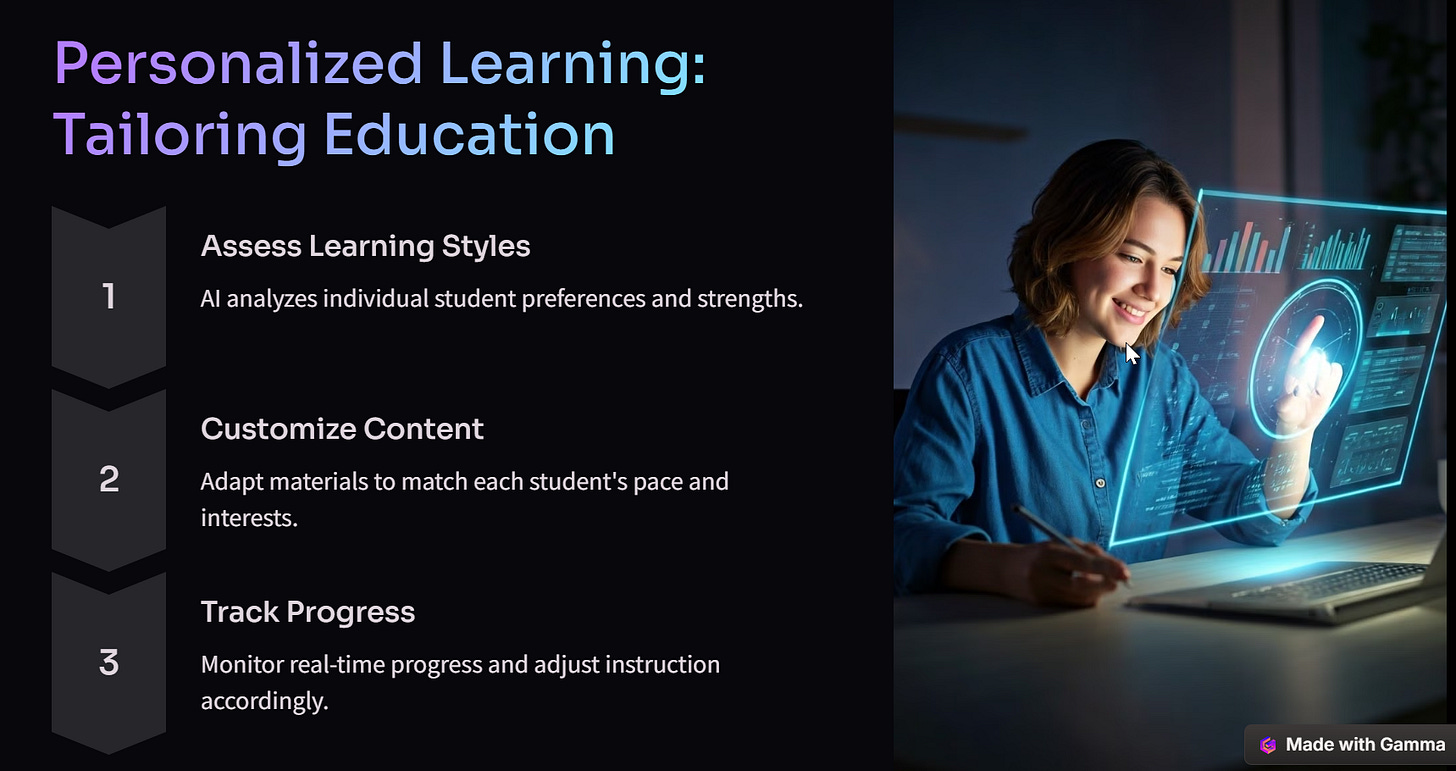
Comments
Post a Comment